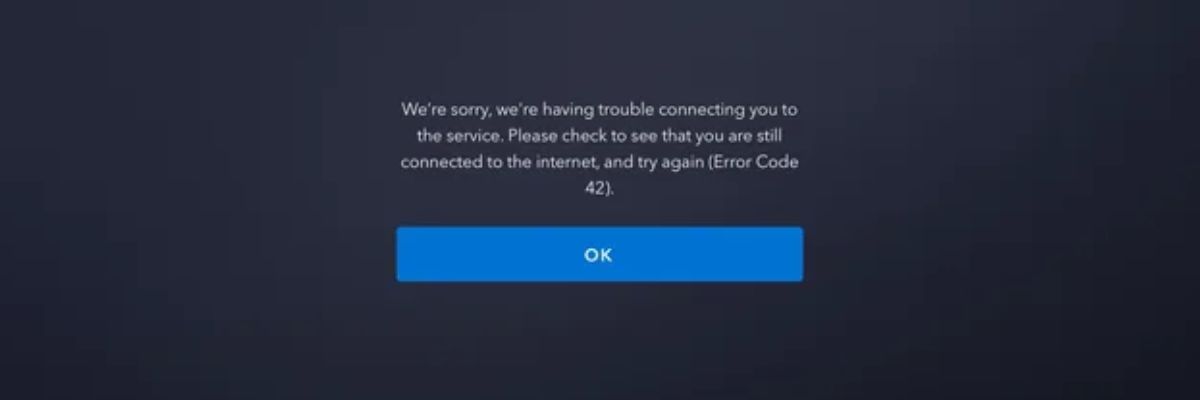Disney Plus, one of the leading streaming services, offers a vast library of content. However, like any platform, it occasionally encounters issues. One such issue is Error Code 42, a common problem that frustrates many users. This article delves into the causes of Disney Plus Error Code 42, how to fix it, and how to prevent it in the future.
What is Disney Plus Error Code 42?
Error Code 42 on Disney Plus usually indicates a problem with streaming. The error typically appears when the app cannot connect to the Disney Plus servers, causing interruptions. The issue can stem from various factors, including internet connectivity, server overload, or device compatibility.
Common Causes of Error Code 42
Understanding the underlying causes of Error Code 42 is crucial for effective troubleshooting. Below are some common reasons why this error occurs:
1. Internet Connectivity Issues
The most frequent cause of Error Code 42 is a poor or unstable internet connection. Streaming requires a reliable connection, and any interruptions can trigger the error.
2. Server Overload
Sometimes, Disney Plus servers may be overwhelmed with traffic. During peak times or major releases, the servers might struggle to handle the load, leading to Error Code 42.
3. Device Compatibility
Older devices or those with outdated software might have compatibility issues with Disney Plus, causing the app to fail to stream content properly.
4. VPN or Proxy Interference
Using a VPN or proxy server can interfere with Disney Plus’s ability to connect to its servers. The platform might detect these tools as potential risks, leading to Error Code 42.
How to Fix Disney Plus Error Code 42
Fixing Error Code 42 involves addressing the potential causes. Here are some steps you can take to resolve the issue:
1. Check Your Internet Connection
Start by ensuring that your internet connection is stable. You can do this by performing a speed test. Disney Plus recommends a minimum speed of 5 Mbps for HD streaming and 25 Mbps for 4K content.
Steps to Improve Your Connection:
1. Restart your router to refresh the connection.
2. Move closer to the router to ensure a strong Wi-Fi signal.
3. If possible, use a wired Ethernet connection for more stability.
2. Restart the Disney Plus App
Sometimes, a simple restart of the Disney Plus app can resolve Error Code 42. Close the app completely and reopen it to see if the issue persists.
3. Update Your Device’s Software
Ensure that your device is running the latest software version. Outdated software can cause compatibility issues with Disney Plus, leading to errors. Check for any available updates and install them before attempting to stream again.
4. Disable VPN or Proxy Servers
If you are using a VPN or proxy server, try disabling it to see if that resolves the error. Disney Plus may block access from these tools, mistaking them for security threats.
5. Reduce Network Traffic
If multiple devices are using your network simultaneously, this could strain your bandwidth, leading to Error Code 42. Try limiting the number of devices connected to your network while streaming on Disney Plus.
6. Contact Disney Plus Support
If none of the above solutions work, it may be time to contact Disney Plus support. They can provide more specific guidance based on your account and device.
Preventing Future Occurrences of Error Code 42
While it’s not always possible to prevent every instance of Error Code 42, taking the following steps can reduce the likelihood of encountering it:
1. Maintain a Strong Internet Connection
Regularly monitor your internet speed and ensure that it meets the minimum requirements for Disney Plus. Consider upgrading your plan if you frequently experience connection issues.
2. Keep Your Devices Updated
Ensure that all your streaming devices are up-to-date with the latest software. Regular updates can improve performance and compatibility with apps like Disney Plus.
3. Avoid Using VPNs or Proxies
While VPNs and proxies have their uses, they can interfere with streaming services like Disney Plus. Use them with caution, and disable them when streaming to avoid connectivity issues.
4. Monitor Peak Streaming Times
During peak hours, Disney Plus servers may experience heavy traffic. If possible, try to stream during off-peak hours to reduce the chance of encountering Error Code 42.
Stream Smoothly with These Tips
Disney Plus Error Code 42 can be frustrating, but understanding its causes and solutions can help you get back to streaming your favorite shows and movies quickly. By maintaining a stable internet connection, keeping your devices updated, and following the troubleshooting tips outlined in this article, you can minimize disruptions and enjoy a seamless viewing experience.
For more information, visit Disney Plus Help Center.